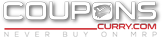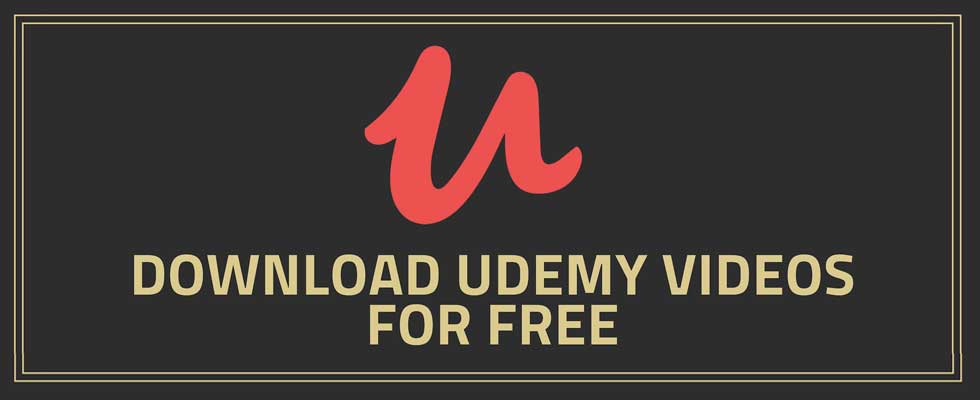
How to Download Udemy Videos
Udemy is a great online platform that allows students and instructors to connect at the same time and share knowledge. Here, instructors can develop online courses on specific areas like, in the form of PowerPoint presentations, videos, etc. Students can purchase the desired courses and connect with their respective instructors easily.
And, if you are willing to learn a course online, then Udemy is one of the most popular online platforms where you can have any course that you want. Do you want to Know How can you download Udemy Videos for Free courses or Paid courses? If yes! Then it is possible. In this article, you will be provided with some amazing methods to download videos from Udemy courses.
So, lets get started! But before that, you can have a look at the latest udemy coupon code and offers to get your courses at discounted price today:
Download Udemy Videos On PC
There are some instructors that allow their students to download their courses and when they allow it, you will be able to see the download option otherwise you would not see that option.
Step 1: First of all Visit the Udemy website and Click on the Log-in Option
When you will open the Udemy website. At the top-right corner, you will find two options available named Login or Sign-Up.
If you are new to Udemy courses, then click on the sign-up option and select E-mail, Facebook, or Google to enroll in the Udemy courses. Otherwise, you can click on the Login option.
Also read a bit about upgrad free courses here
Step 2: Enter your E-mail and Password
Now, you will have to enter your email and password that you previously used for enrolling in the Course. Then, click on the Login option.
Step 3: Choose Your Course and Select Video
Once you have logged in to the Udemy website, then you will find the courses that you have previously enrolled in. You have to click on the My courses option to view the course. Then, Click on Go to my courses and now you are in that course that you have enrolled, click on the content section where you will find videos from Udemy on your screen.
For upgrad courses price list check here and avail free upgrad coupon code to get these courses at UP TO 80% Discount.
Step 4: Click on Download Lecture
Now, in the playing section available at the bottom of the video, you will find the settings option, Tap on that. Here, you will get the options available. Click on the Download lecture option and that will make all videos from Udemy available to download into PC.
As soon as the videos start downloading, you can view the status of downloading by clicking on your progress option at top of the screen. Wait for some time, until all videos start downloading.
Step 5: Watch Videos on PC offline
Click on the File option and then tap on the Downloads option, Here, you will see the downloads list on the screen. Then, you will find the downloaded videos from Udemy. Watch these videos anytime.
Download Videos Using Allavsoft
It is a tool to download Udemy videos. This tool has a concise interface that allows you to download video and audio from the website including Udemy, YouTube, and Spotify.
Step 1: Download and Install Allavsoft. This software is available for both Mac and Windows.
Step 2: Copy your Udemy Course URL and paste it. You can choose the output format of the video because this program is capable of converting it into video formal. Your Udemy video will be downloaded in 1080p MP4 format.
Step 3: Then, Click on the Download icon on the main interface and start downloading. When you use it, you will be prompted to log into your Udemy account.
Generally, in seconds this program will analyze the link and offer that you choose for downloading the video.
Also read about Toppr Tutor Community and how can you join the same.
Download the Udemy Video With Your Web Browser
Lets assume that you are watching a Udemy Video with your Web Browser on your PC and you find it fascinating so that you want to download it for offline viewing. You can use your web browser to download the video directly even if the Download option is greyed.
Refer to these simple steps to download Udemy Video with ease:
Step 1: First of all, Log in to your Udemy Account and open the Udemy Video that you want to download.
Step 2: Then, Right-click on any blank space and select Inspect, or you can press F12 to open Developer tools. In the Developer Tools, click on the Network tab and select Media.
Step 3: Reload the page, and then you will find the Udemy MP4 file.
Step 4: Then open the URL in a new tab to download the Udemy Video.
After the Udemy Update, it is tricky to use this particular method. However, it works too. So, you can save the video in the new tab.
You might be interested in knowing about testbook test series and use testbook coupon code to avail any pass at a discounted price today.
Download Using Udeler Software
Step 1: Download and Install the Udeler Software into Your PC
The first thing that you need to do is, download the Modeler software. And, give all the permissions required for downloading the file. It will then start installing on your PC
Step 2: Log in to your Udemy Account
After your installation gets completed, double click on the Udeler app. It will ask you to log in to Udemy. Here, Click on the Login Using your credentials. After that, select anyways from the available methods to sign in. Enter your email and password in the respective fields and click on the Log-in option.
Step 3: Enable to start the download and then save
As you are in Udeler app, click on the Settings option. And, then you need to do some changes here. Select the download path and enable the download option by clicking in the check box. After that, you can start downloading because we do not want to download all the videos from Udemy, we want a particular video. After that, click on the save option available at the bottom of the screen.
Important Links: JPSC Exam | KCET Latest News | Top Online Learning Platforms
Step 4: Click on the Download button
Go to the course section and there you will find the courses that you are enrolled in. Click on the Download button and when you will click that, your download starts. Wait for the download to get complete.